START PROGRAM
Launching the software on Windows
set.a.light 3D can be opened in the Windows operating system
as follows: First click on the »Start« button, then select »All
Programs«. Now navigate to the folder »set.a.light 3D v2.0« and
select »set.a.light 3Dv2.0« to open it.
Launching the software on Mac OS
In the Macintosh operating system, navigate to the »Programs«
folder. Double-click on the »set.a.light 3D v2.0« icon to open it.
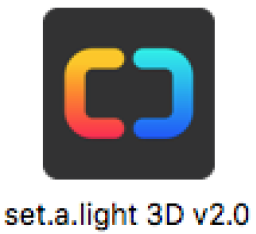
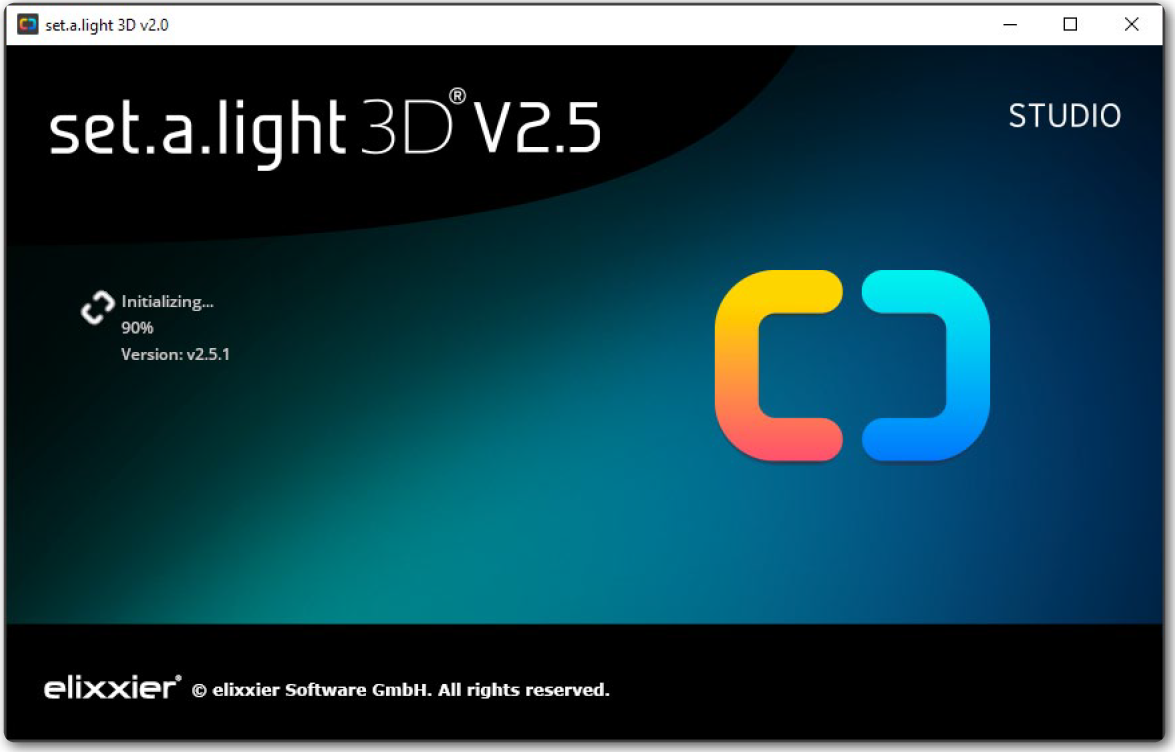
Free updates
set.a.light 3D automatically checks at launch whether any updates
are available. If an update is available, click on “Start Update” to
download it. The software automatically launches after the update
has completed. (This can take several minutes.)
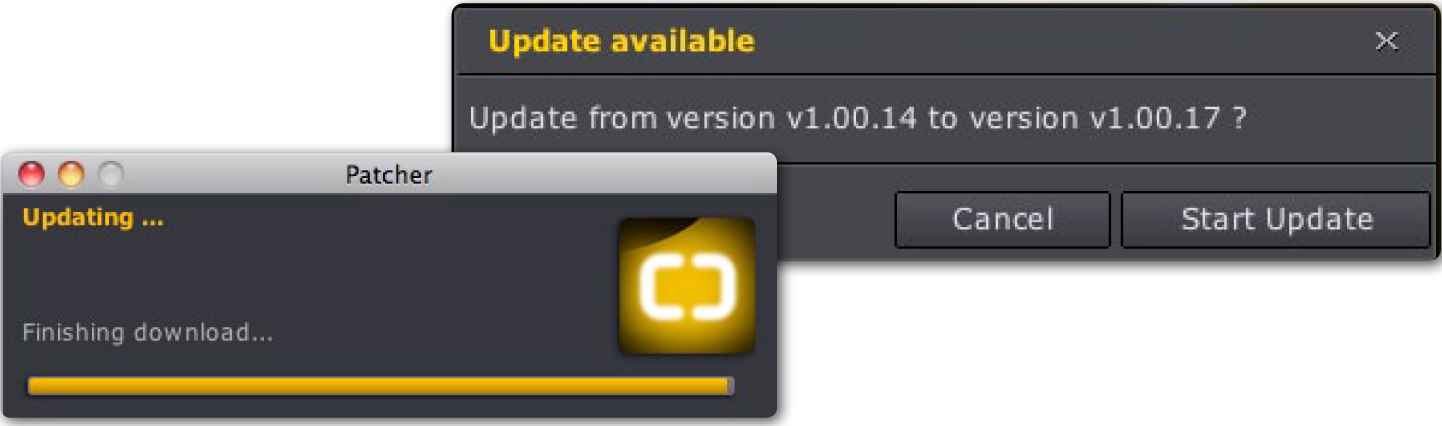
Start screen
To open the program, select a room in the start screen.
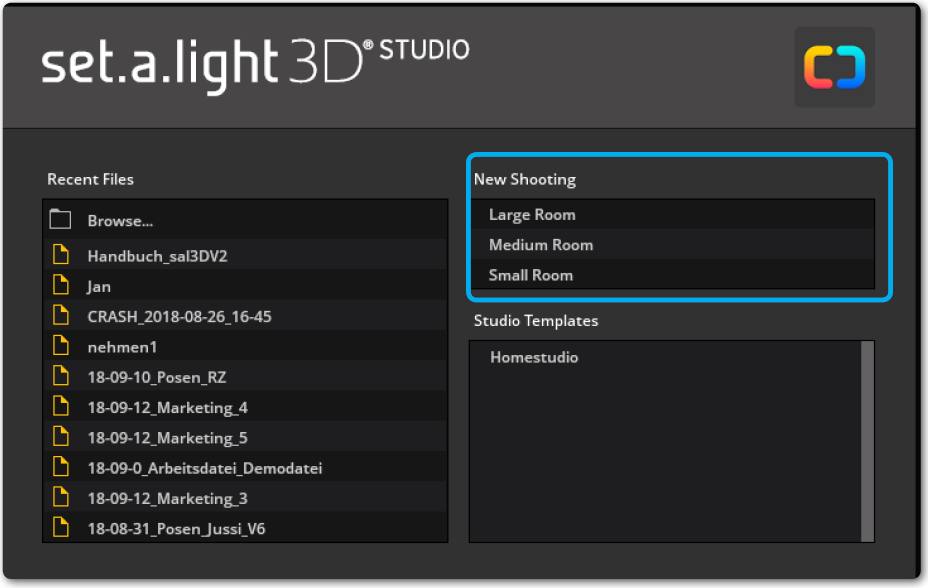

 English
English
 Deutsch
Deutsch 日本語
日本語 简体中文
简体中文