SAVING A SHOOT FILE (.SET-FILE)
You can save your shoot as a .set file under the menu item “File”
->“Save project as”. All rendered shots will be saved on your
computer in a folder with the same name as your .set file on your
computer (in the same directory as your .set file).
AUTOSAVE (every 6 minutes)
set.a.light 3D automatically creates a backup copy of your open file every 6 minutes.
If set.a.light 3D crashes or hangs unexpectedly due to a problem, you can fall back on this autosave file and restore your work (with a maximum loss of 6 minutes). This autosave file ( filename.autosave.set ) is located in the same location as your main file.
Note: The autosave function only protects you from losing data in case of a crash! The autosave file is automatically deleted when set.a.light 3D is closed regularly. If you accidentally close set.a.light 3D without saving, your data will be lost. So you should generally secure your work by saving frequently.
This is how you restore your file after a crash:
1. Navigate to your project folder where you saved your file.
2. Search for the autosave file (“Your_Filename.autosave.set”) and open it.
3. Save the file under a new name (“filename.set”).
4. Continue with your work.
AUTO SAVE IN CASE OF AN ERROR
Causes set.a.light 3D an error, a backup of the current file is
created immediately.
set.a.light 3D always saves the file in:
„Documents/elixxier/“.
The titling always begins with the term “Crash_” followed by time
indication, in which the file was created.
Example: “Crash_2014-07-15_18-30.set “
After restarting set.a.light 3D, the backup file can be normally opened
and re-saved under a new name.
You can see, that a backup file was created directly on the project
name in the Timeline.
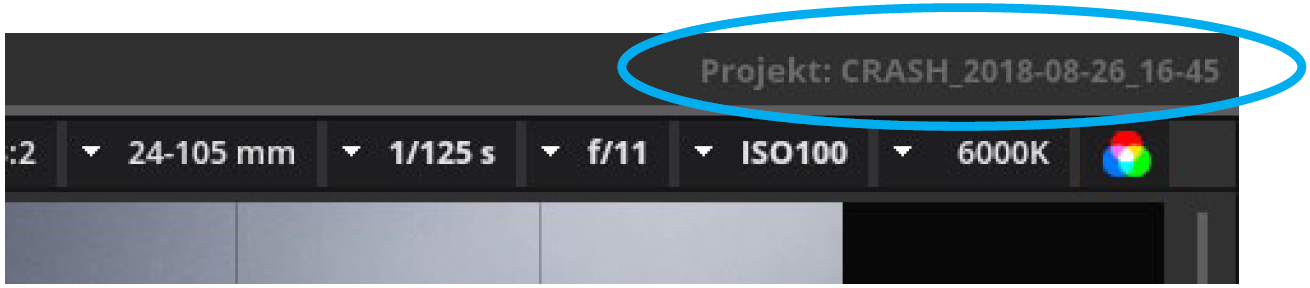
Note: After an error set.a.light 3D has always to be restarted to
ensure that there are no subsequent errors.
Note: The saved crash files are stored under „Documents/elixxier/“
by default.

 English
English
 Deutsch
Deutsch 日本語
日本語 简体中文
简体中文